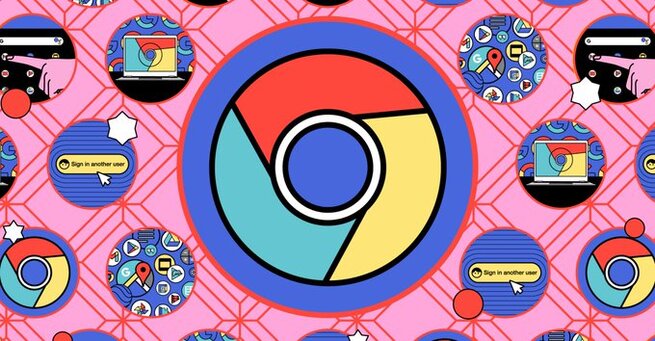
How to Manage Your Bookmarks in Google Chrome for Ultimate Web Organization
Are you wondering how to efficiently manage your bookmarks in Google Chrome? Whether you want to quickly save interesting articles, organize important websites, or sync your bookmarks across devices, mastering Chrome’s bookmarking tools is essential for a smoother browsing experience. In 2025, Google Chrome remains the most popular web browser, offering advanced bookmark management features that help you stay organized and save time navigating the web.
Google Chrome bookmarks aren’t just simple links saved for later—they are powerful tools to declutter your digital life. You can create folders, edit bookmark names, and organize your saved sites to access them instantly. Plus, Chrome’s seamless syncing lets you keep your bookmarks updated across your desktop, laptop, tablet, and smartphone, making sure your important content is always at your fingertips.
Saving and Editing Bookmarks Quickly
Adding bookmarks in Chrome is easy and fast. On desktop, just click the star icon next to the address bar or use shortcuts like Ctrl+D (Windows) or Cmd+D (macOS) to bookmark the current page. On mobile devices, tap the menu and select the star icon or “Add to bookmarks.” Immediately after saving, Chrome lets you rename the bookmark or change its folder location, so your bookmarks stay organized from the start.
For users looking to boost productivity, editing bookmarks right after saving them prevents clutter and confusion later. Group your bookmarks into folders like “Work,” “Reading List,” or “Shopping,” making it easier to find links when you need them. The three-dot menu on desktop gives you even more bookmark management options, including viewing all bookmarks, importing/exporting them, or accessing the Bookmark Manager for bulk editing.
Why Organized Bookmarks Improve Browsing Efficiency
Cluttered bookmarks can slow you down and make browsing frustrating. By actively managing your bookmarks, you reduce time wasted searching for previously saved sites and improve your workflow. Especially for professionals juggling multiple projects, bookmarking effectively with Google Chrome’s advanced features—such as nested folders and bookmark search—ensures you stay productive.
Boost Your Browser Experience Today
Make the most out of Google Chrome’s bookmark features to streamline your daily browsing and keep your favorite web pages perfectly organized. Whether you are a student, professional, or casual user, understanding how to manage bookmarks effectively can improve your online experience, increase your browsing speed, and reduce digital clutter.
Take a few minutes to explore Chrome’s bookmark manager, create folders, and sync your bookmarks across all devices. This small effort will pay off with easier access to the websites you need most—saving time and frustration in your busy digital life.
𝗦𝗲𝗺𝗮𝘀𝗼𝗰𝗶𝗮𝗹 𝗶𝘀 𝘄𝗵𝗲𝗿𝗲 𝗿𝗲𝗮𝗹 𝗽𝗲𝗼𝗽𝗹𝗲 𝗰𝗼𝗻𝗻𝗲𝗰𝘁, 𝗴𝗿𝗼𝘄, 𝗮𝗻𝗱 𝗯𝗲𝗹𝗼𝗻𝗴. We’re more than just a social platform — from jobs and blogs to events and daily chats, we bring people and ideas together in one simple, meaningful space.