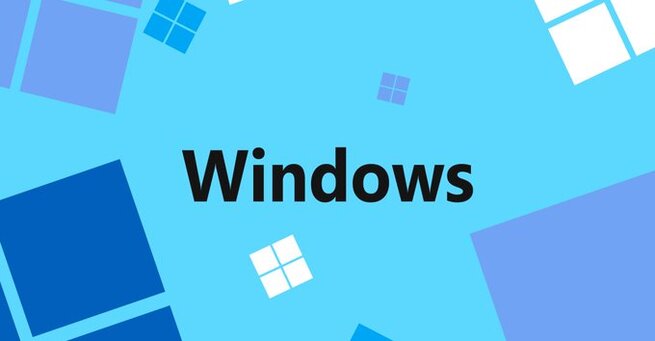
Curious about how to use AI in Windows 11 File Explorer? Microsoft is now integrating AI actions directly into the right-click menu of File Explorer, allowing users to access powerful artificial intelligence features without leaving their desktop. These enhancements make it easier to blur image backgrounds, erase objects, or summarize Office documents right from your file manager. If you’re searching for how to enable AI in File Explorer or what new AI features Windows 11 is adding, here’s everything you need to know.
Microsoft’s latest Windows 11 Dev Channel update introduces a smart new context menu experience with AI-powered tools. Referred to as AI actions, these shortcuts appear when you right-click on supported files. For instance, users can now instantly:
Use Bing visual search to find similar images online.
Blur backgrounds and remove objects in pictures using tools from the Photos app.
Remove backgrounds entirely using built-in Paint features.
These features are designed to streamline productivity while highlighting Microsoft’s push into AI integration across everyday workflows.
Beyond images, Microsoft is testing AI document actions for Office file types. These tools allow users to quickly summarize documents or generate structured lists with AI — ideal for professionals managing reports or students working on essays. However, these features are currently limited to Microsoft 365 commercial subscribers who have a Copilot license. Microsoft notes that consumer support for these AI document shortcuts will roll out in a later update.
In addition to AI actions, Microsoft recently introduced an “Ask Copilot” option in the File Explorer context menu. This lets users ask Microsoft’s AI assistant for help with selected files — whether you need a summary, rephrased content, or content generation. It's a bold step toward blending AI productivity tools directly into the Windows 11 desktop environment, reinforcing Microsoft's commitment to on-device AI experiences.
Alongside File Explorer enhancements, Microsoft is also revamping the widgets feature in Windows 11. The updated widgets board now includes a Copilot-curated AI feed, offering users more personalized and engaging stories. This is part of a broader UI refresh aimed at improving content relevance and interaction.
Microsoft's attention to AI doesn't stop at productivity. A new system feature called User Interaction-Aware CPU Power Management introduces intelligent energy-saving measures. When your PC is idle, Windows will now automatically switch to more efficient power settings — helping to reduce power consumption without compromising performance. It’s another example of how AI in Windows 11 is enhancing not just what your PC can do, but how efficiently it does it.
These features signal a deeper strategy by Microsoft: to make AI tools more accessible to both casual users and enterprise environments. Whether you're editing images, analyzing documents, or conserving battery life, these updates reflect how AI-driven computing is becoming the new standard in Windows ecosystems. With the rising popularity of Copilot for Windows 11 and the increasing demand for AI-powered productivity tools, Microsoft is aiming to solidify its position in the next-gen operating system market.
Windows 11’s integration of AI into File Explorer is more than a gimmick — it’s a clear step toward a smarter, faster, and more intuitive user experience. As more AI-powered shortcuts roll out, expect your desktop to become a hub of efficiency, driven by features that not only improve workflow but also increase your system’s intelligence. Whether you're a creative, student, or business professional, Microsoft is making it easier than ever to leverage AI in everyday tasks.
𝗦𝗲𝗺𝗮𝘀𝗼𝗰𝗶𝗮𝗹 𝗶𝘀 𝘄𝗵𝗲𝗿𝗲 𝗿𝗲𝗮𝗹 𝗽𝗲𝗼𝗽𝗹𝗲 𝗰𝗼𝗻𝗻𝗲𝗰𝘁, 𝗴𝗿𝗼𝘄, 𝗮𝗻𝗱 𝗯𝗲𝗹𝗼𝗻𝗴. We’re more than just a social platform — from jobs and blogs to events and daily chats, we bring people and ideas together in one simple, meaningful space.