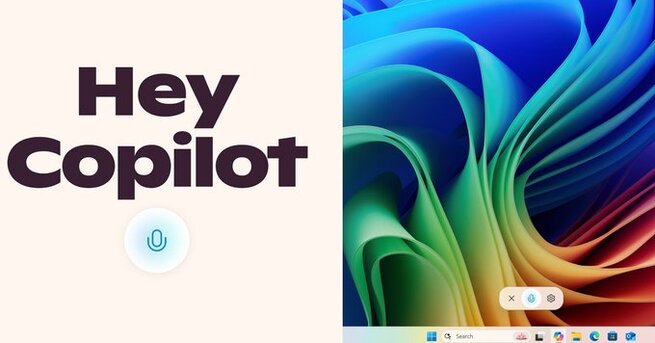
Hands-Free AI in Windows 11: How to Use ‘Hey Copilot’ with Microsoft Copilot Voice
Looking to activate voice access for Microsoft Copilot in Windows 11? Microsoft has started testing a new hands-free feature allowing users to interact with its AI assistant simply by saying, “Hey Copilot.” This upgrade brings Windows 11 in line with AI-powered systems like Siri, Alexa, and Google Assistant—finally offering voice command functionality without needing to click a button. If you're wondering how to use “Hey Copilot,” whether your device supports it, or what settings to check, this guide covers it all.
Microsoft’s Copilot has steadily become the center of its AI-powered experience across Windows, and now, it’s getting a major upgrade with voice control. “Hey Copilot” is a new wake word feature currently rolling out to Windows Insiders running Copilot app version 1.25051.10.0 or higher. Once enabled, this feature allows users to initiate voice-based interactions with Copilot simply by speaking the phrase—no keyboard or mouse required.
This hands-free approach is ideal for multitaskers, accessibility-focused users, and professionals who want seamless productivity tools. From launching apps and dictating messages to getting summaries or AI assistance, “Hey Copilot” brings smart assistant capabilities natively to Windows 11.
Currently, the “Hey Copilot” feature is available exclusively to Windows Insiders as part of Microsoft’s beta testing. To access it, users must opt into the program, have English set as their display language, and confirm their Copilot app is updated. Although the rollout is gradual, it’s expanding to testers worldwide. This phased approach ensures feedback is integrated before a broader public release.
To check eligibility:
Open your Copilot app
Go to the “About” section
Verify if your version is 1.25051.10.0 or higher
Privacy remains a major concern with voice-enabled AI assistants, and Microsoft seems to be addressing this head-on. “Hey Copilot” uses an on-device wake word spotter with a 10-second rolling buffer. That means your audio is not recorded to the cloud, not stored locally, and remains secure and offline until a command is issued.
However, for Copilot to respond meaningfully to commands, internet access is still required, since most AI processing occurs in the cloud. Microsoft has clarified that while the wake word detection works offline, actionable AI responses still depend on online cloud-based AI services.
Once activated, you’ll see a floating microphone icon on your Windows 11 taskbar. This visual cue signals when the assistant is listening and ready for voice commands. A soft chime will also notify you that “Hey Copilot” has been triggered successfully.
This new voice UI is part of Microsoft’s broader plan to redesign and enhance the Copilot experience, transforming it into a more context-aware, vision-integrated, and multimodal assistant—aiming to rival OpenAI’s ChatGPT and Google’s Gemini in desktop integration.
This feature represents a big leap in how users interact with their desktop environment. By eliminating the need for keyboard input, Microsoft is pushing forward a more natural, voice-first interface—perfect for hands-free tasks like:
Setting reminders
Launching apps
Writing or editing documents using AI
Performing web searches
Answering productivity-related questions
The integration also positions Microsoft to compete more effectively in enterprise environments, healthcare tech, and remote work productivity, where AI voice interfaces can drastically improve workflows.
Although digital assistants have been common on mobile and smart home devices, Microsoft’s move brings this convenience directly to PC users. Unlike Apple’s Siri or Amazon Alexa, which primarily serve mobile or smart speakers, Copilot is tailored to desktop environments, particularly productivity, enterprise tasks, and software integration across apps like Microsoft Word, Excel, and Outlook.
Moreover, Cortana—Microsoft’s previous digital assistant—never reached the same level of adoption. Copilot’s integration is more tightly woven into the Windows ecosystem and AI-native, giving it a distinct advantage.
“Hey Copilot” is especially useful for:
Content creators who want voice-to-text capabilities while editing
IT professionals running quick diagnostics or script automation
Healthcare workers using Dragon Copilot (a healthcare-specific AI assistant)
Students needing voice-commanded research and study tools
Business users running reports or managing schedules via AI
Follow these steps to activate the voice command:
Join the Windows Insider Program
Make sure your system language is English
Update the Copilot app to version 1.25051.10.0 or later
Open the Copilot settings and enable “Voice Activation”
Say “Hey Copilot” to test if the feature responds
Once enabled, you’ll be able to use it any time your PC is awake and the Copilot app is running.
Is “Hey Copilot” Worth Trying?
For anyone looking to streamline daily tasks or unlock hands-free productivity with Windows 11, “Hey Copilot” is a game-changing upgrade. It merges the convenience of voice interaction with the power of Microsoft’s AI Copilot, creating a smart assistant experience right on your desktop.
Whether you’re managing tasks, doing research, or seeking quick help without using your hands, Microsoft’s new Copilot Voice feature offers a reliable and privacy-conscious solution.
As the rollout continues, this feature could become a key part of future AI workflows—especially in industries prioritizing efficiency, accessibility, and cutting-edge AI adoption.
𝗦𝗲𝗺𝗮𝘀𝗼𝗰𝗶𝗮𝗹 𝗶𝘀 𝘄𝗵𝗲𝗿𝗲 𝗿𝗲𝗮𝗹 𝗽𝗲𝗼𝗽𝗹𝗲 𝗰𝗼𝗻𝗻𝗲𝗰𝘁, 𝗴𝗿𝗼𝘄, 𝗮𝗻𝗱 𝗯𝗲𝗹𝗼𝗻𝗴. We’re more than just a social platform — from jobs and blogs to events and daily chats, we bring people and ideas together in one simple, meaningful space.