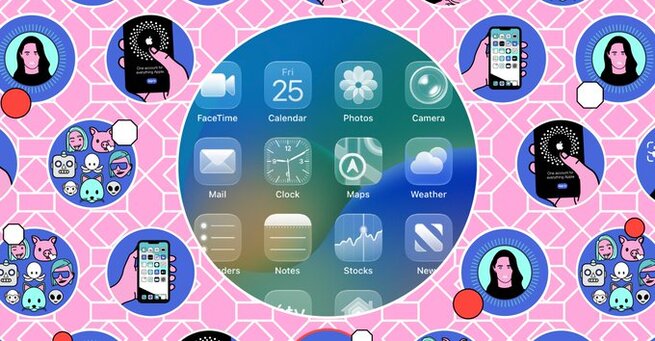
How to Make iPhone Homescreen Icons Clear with iOS 26
Apple’s iOS 26 has introduced a stylish new option for users looking to personalize their iPhones even further: the Liquid Glass design. If you’ve been wondering how to make iPhone homescreen icons clear, this latest feature now makes it easier than ever. Available in the public beta, Liquid Glass lets your icons become transparent, creating a clean and minimalistic look that highlights your wallpaper while still keeping all functionality intact.
Customize Your iPhone with Liquid Glass
To make iPhone homescreen icons clear, long-press on any empty part of your screen until the icons jiggle. Tap the Edit button in the top-left corner, then choose Customize. A pop-up menu will appear with several icon style options: Light, Dark, Tinted, and Clear. Select Clear to apply the transparent Liquid Glass effect. This design trick doesn’t just modernize your interface—it also makes your favorite wallpaper pop by removing visual clutter.
Why Use Clear Icons on iOS 26?
Opting to make iPhone homescreen icons clear isn’t just a design trend—it can improve focus and aesthetics. Whether you're showcasing a custom background or just want a distraction-free layout, Liquid Glass icons let you maintain access to apps while decluttering your screen. This transparent mode is ideal for minimalists and users who want a fresh look without sacrificing usability.
Switch Back or Try Other Icon Styles
If you change your mind after activating the clear icon style, don’t worry. You can return to Tinted, Light, or Dark icons by repeating the customization steps. iOS 26 is designed to let users explore multiple visual options without being locked in. Apple’s ongoing commitment to personalization ensures you can tweak your homescreen look as often as you'd like.
𝗦𝗲𝗺𝗮𝘀𝗼𝗰𝗶𝗮𝗹 𝗶𝘀 𝘄𝗵𝗲𝗿𝗲 𝗿𝗲𝗮𝗹 𝗽𝗲𝗼𝗽𝗹𝗲 𝗰𝗼𝗻𝗻𝗲𝗰𝘁, 𝗴𝗿𝗼𝘄, 𝗮𝗻𝗱 𝗯𝗲𝗹𝗼𝗻𝗴. We’re more than just a social platform — from jobs and blogs to events and daily chats, we bring people and ideas together in one simple, meaningful space.